How to register, sign in, and manage your online account
The first step in your digital journey
Registering your account is the first step to going digital. Once you've registered, you'll be able to sign in to your online account and make changes to your plan, check your entitlements, and make claims quickly. And we're here to help you every step of the way.
How to register your account
You can register your account using the button below. Once you click the link, you'll be taken to our registration screen, but it's worth reading the next few paragraphs to ensure you've got everything you need.
When you get to the registration page, you'll be asked to enter the email address you used to sign-up for your account. If you can't remember the email you used, or didn't add an email, please give our dedicated Digital team a call on 0300 100 1024. They're available Monday-Friday, 9am-5pm and are more than happy to help.
Once you've added your email, you'll be asked to create a unique, secure password.
For security purposes, your password must contain:
A minimum of 12 characters
Numbers
Special characters (? @ $ #)
A lowercase letter
An uppercase letter
If your password doesn't contain the above you won't be able to continue, but a message will appear letting you know what's missing so you can rectify it.
After you've added both your email address and password in the correct boxes, click Create Account.
We'll then send you a Verification email to confirm it's you so look out for that in your inbox. It may be in your Spam or Junk folder, so be sure to check there if it doesn't arrive within 10 minutes. The email includes a link that you'll need to click, which will take you to a page to confirm your surname and date of birth. In some instances, we ask for extra validation, like policy number and postcode, but this is just for enhanced checks.
Once you've confirmed your account, you're all set to sign in.
What you'll find in your online account
Once you've signed in, you'll land on the online account home page. From here, you can:
Make a claim
View previous claims
Check remaining entitlements
Change personal details
Manage your policy
Watch the video to discover the features that are available and where you can find them.
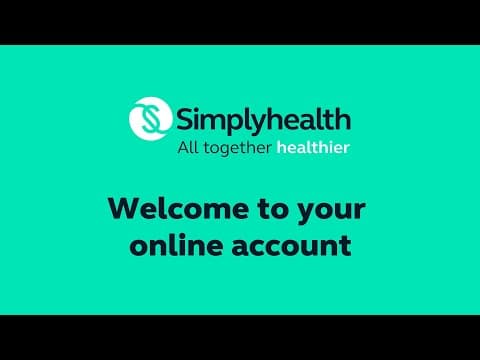
How to update your personal information and manage your account
You can amend your personal information in minutes through your online account, wherever you are and without any hassle.
To change details through our website, click the button at the end of this section which will ask you to sign in and then take you straight to the personal details section within your account
Alternatively, and for future reference, you can click on My Account at the top of the website and sign in using your details. And once you're in, click Personal Details listed in your dashboard.
When the Personal Details page loads you’ll see the details we have on your account. From here you can choose to change security settings, change bank details, or scroll down and select Edit these details to change personal details.
Within this section of your account, you're able to change the following:
Security settings (your password)
Bank details
Home address
Email address
Phone numbers
Communication preferences
Marketing preferences
Once you’ve finished making changes, click save all settings, and your details will be updated instantly on our system.
If you have any questions or need a bit of help, call our dedicated team on 0300 100 1024. They’re more than happy to help you with any part of the digital journey.
Once you’ve created your account, we’d appreciate it if you can follow these simple steps to make your health plan admin easy:
Register / Sign in
Click on Personal Details
Click Edit these details at the bottom of the page
Add in your email address
Consider changing your communication preferences to email
Check and update your bank details so claims can be paid directly into your bank account
And if you don’t have a Direct Debit set up to pay for your plan you can add these details here too
Then click Save
Next steps

How to make a claim online
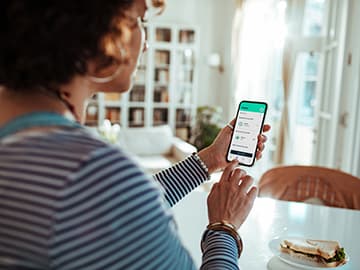
Downloading and using the SimplyPlan app

Useful links
Help is available
If you have any questions about using your online account or the SimplyPlan app, get in touch with our team on 0300 100 1024.