How to make a claim through your online account
Claim in minutes
When making a claim, you have two options: through your online account via the website and the SimplyPlan app. Both claiming journeys have been carefully created by our team to be as simple as possible and to get your money back into your account quickly.
On this page, we'll be focussing on claiming through the website. If you want to find out how you claim using the SimplyPlan app, click this link.
To get started with your claim, you’ll need the following:
Online account sign-in details
Patient name
Practitioner name
Treatment date
Treatment type
Cost of treatment
Itemised receipt (either a physical copy or a digital version downloaded onto your device)
Once you have all this, you’re ready to go.
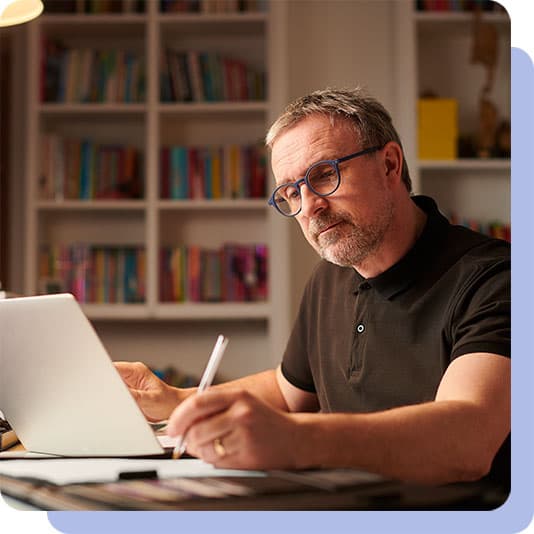
Step-by-step to claiming online
To get started, you'll need to be on your online account homepage. You can get there by clicking My Account at the top of this page.
Sign in to your account (If you're already signed in, you can skip this step) and be on your online account homepage.
Find Make a Claim in either the dashboard or in the menu and click on it
Read the declaration and, if happy, click 'Agree and continue'.
The next step is to make sure you have what you’ll need to make a claim. Read what’s required and if you’re ready, click continue.
Now you'll upload your receipt. Click the 'Upload files' button and find your the digital copy of your receipt on your computer or device; click the file, and press open. It will upload the file for you and then show a preview. If the correct file has been uploaded, click continue.
You’re now on the Review details page, where you can fill in the treatment details. You’ll need to add the treatment date, the policy, the claimant, and the treatment type. Once you select the treatment type, the field for the price will appear, and if relevant, the field for the practitioner.
Once you’ve filled in all the details correctly, you can submit your claim, and you’re done. And that’s how you make a claim online.
Your claim will be processed. This can take up to 5 working days. You can always view your claims history and see the progress of any recently submitted claims by clicking on My Claims on your dashboard. You will also get an email to confirm your claim has been received.
More online support

How to register and sign in to your online account
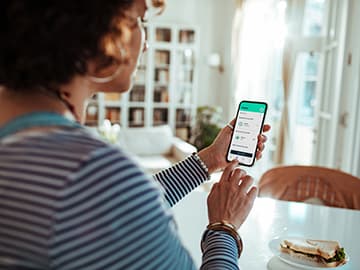
Downloading and using the SimplyPlan app

Useful links
Help is available
If you have any questions about using your online account or the SimplyPlan app, get in touch with our team on 0300 100 1024.