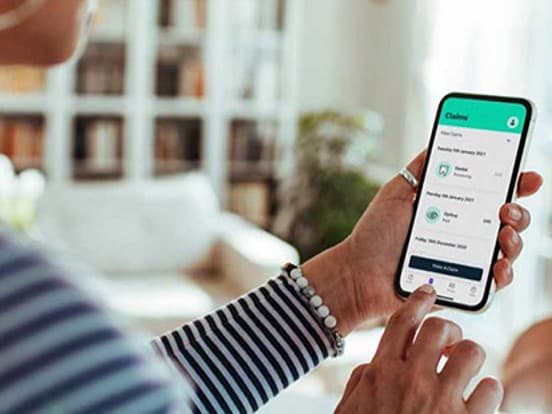Introducing our new dental product, Simply Dental
Simply Dental is our brand new dental insurance product, designed to meet the evolving needs of your clients and their employees.
Modern dental care, simplified for your clients
We’ve been supporting employees’ health and wellbeing through quality healthcare for over 150 years. Join us in helping companies demonstrate a commitment to employee health.
From routine check-ups and hygiene visits to advanced treatments, client's employees can feel confident knowing they can access dental care when they need it.

For businesses with over 250 employees, contact us about our other dental solutions.
Dental product benefits to suit your clients
Contact us for a quote
Call our intermediaries team on 0330 102 5337 today to find out more and request pricing. Or use our online contact form.
Preventive dental care
When people feel supported to stay on top of their health, they’re more likely to thrive physically, mentally, and financially
Our proactive approach to oral health helps prevent unexpected dental issues that can lead to time off work
A dental plan isn’t just a perk; it’s one of the most impactful ways for your clients to show commitment to their team’s long-term health and happiness

I have personally used the service for my optical and dental treatments and found the service easy to use, and I received the expenses for my treatments within 48 hours of submission. Other staff have found it really helpful to be able to access GP support and prescriptions within days rather than waiting for an appointment with their own GP.
- Janice Charles, Head of People at The Roundhouse Trust
Healthcare discounts that go beyond dentistry
With Simply Dental, employees will have access to a wide range of on-demand discounted and self-pay health and wellbeing services.
Pay for what they need, only when they need it
From discounted scans and blood tests, to mental health coaching and eye health with up to 20% off prescription eyecare costs* - we've got them covered.
All booked through our easy-to-use app
*Contact lenses are not included

Download product information
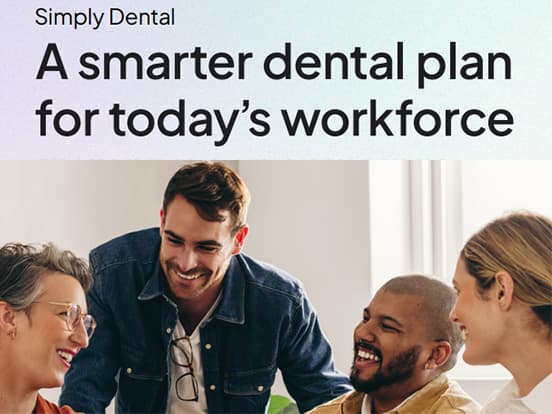
Simply Dental product brochure
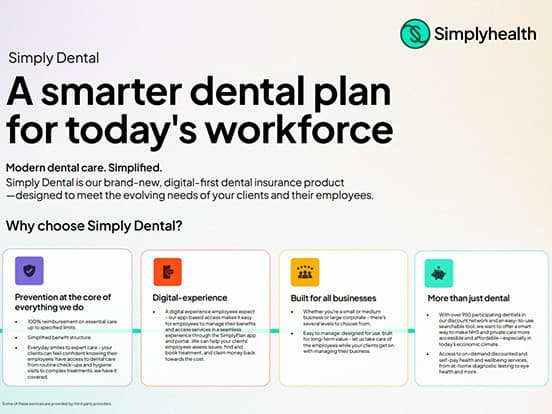
Simply Dental - a quick overview
Frequently asked questions
How do I register for an online account?
Registering your plan online is key to getting the most out of your cover with Simplyhealth, and it only takes a couple of simple steps to get set up.
If you already have another plan with Simplyhealth, you can use the same details you use to sign in to your existing plan.
Simple steps to register for an online account
Download or open the SimplyPlan app, or go to 'My Account' at the top of our website. Click 'Register' to get started.
Confirm your personal details and an active personal email address. Follow the steps to create your password before clicking 'Register'.
Important information: always use lowercase for your email address. To double-check, make sure you haven’t got any uppercase letters, avoid copying and pasting your email address into this field, and don't let your device auto-populate it with a saved version.Wait for an email called ‘You’ve got mail’ and click the link to verify your email address. Remember to check your spam or junk folders if the email hasn’t arrived after a couple of minutes. The link expires in 24 hours.
Something to watch out for: if you’re in a hurry and you’ve tried to sign in without clicking the link in your email, you’ll get stuck. Don’t worry; you’ll be prompted to click ‘resend email’ and we’ll email you a new link to help you complete your registration.
When you’ve verified your email address, you’ll see a page saying ‘Confirm Registration’ with a sign-in button underneath. Click 'Sign in' and use your email address and the password you’ve just created. A handy hint is to click the ‘eye’ icon to make sure you’ve typed in your password correctly, but make sure no one else can see your screen.
Follow the instructions on the screen to confirm your personal details and complete your registration.
All done, you’re online and ready to go!
How do I sign in?
Download or open the SimplyPlan app or go to 'My Account' at the top of our website. Click ‘Sign In’ and enter the email address and password you used to register your plan. If you already have another plan with Simplyhealth, you can use the same details you use to sign in to your existing plan.
When entering your details, remember you can check what you’ve typed for your password by clicking the ‘eye’ icon. This is a handy way to avoid a typo, but make sure no one else can see the screen, so your password stays private.
If you've tried to sign in before the registration process has been completed, you'll be taken to a page called 'Your details' where you'll be prompted to finish any missing steps. Add your personal details as requested and click confirm. You should now be ready to sign in.
If you’ve forgotten your password, click ‘Forgot your password?’ and follow the instructions on the screen.
Important information: always use lowercase for your email address. To double-check, make sure you haven’t got any uppercase letters, avoid copying and pasting your email address into this field or letting your device auto-populate with a saved version.
Always use the email address you registered your plan with initially. You may have updated your email address with us after your online account was set up, but this might only have updated the address we use to contact you. It’s always worth trying a different email address you may have used to register and remember; you don’t need to have access to this email if you know your password.
Once you’ve signed in, you can update your email address.
Where can I check what I’m covered for?
You can find out all the information you need in the SimplyPlan app or in your online account. This is where you can check what is and isn't included with your plan and see how much you have left for each benefit.
Sign in to the SimplyPlan app or your online account and tap 'Entitlements' from the home screen. You'll find a list of your benefits, key information about each one and how much you have left to claim in your claiming year.
You can also find full details of your benefits in your Table of Cover and Terms and Conditions under the 'My Documents' section in the app or your online account.
How do I make changes to my plan?
Manage your personal details yourself
You can do this at any time on the SimplyPlan app or in your online account. This includes making changes to your contact information or the bank details we use to pay your claims.
Always tell us if there are any changes at your end. We need to make sure we hold the right details for you so you don't miss updates about your plan or receive communications that may no longer be appropriate.
To get started, sign in to the SimplyPlan app or online account and select 'Personal Details' when the dashboard appears. This will bring up your personal information, which you can edit by clicking the 'Edit these details' button. Once you've finished editing your details, click 'Save all settings'.
If your email address is missing or needs updating, please add it when editing your personal information. It's our favourite way of keeping in touch because it's faster for you and means less paper for us!
Important information: changing your email in Personal Details only updates the address we use for sending communications. This won’t change the email you use to sign in.
When you confirm your new email address, we’ll send you a verification email with the subject ‘Simplyhealth Change of Email Address'. Within this email will be a code that you will need to copy, then click ‘Confirm email verification code’. Enter the code into the field on the screen and click 'verify code'.
If entered correctly, you'll see an on-screen prompt saying: "Success - Email Address has been verified."
Making a change to your cover - you must contact your employer
Your Simplyhealth plan has been set up by your employer, so any changes to your cover need to be managed and approved by them. If you want to discuss adding or removing someone from your plan or changing your level of cover, please contact your HR team for support.
How do I make a claim?
Making a claim through our SimplyPlan app is the quickest and easiest way to upload your receipt and get your money back into your account. If you don't have access to the app, just sign in to your online account, click 'Make a claim' and follow the on-screen instructions.
Simple steps to making a claim on the SimplyPlan app:
1. Open the SimplyPlan app on your device and sign in using your details.
2. Select 'Make a new claim' in the list of options available on the home screen.
3. Now it’s time to upload your receipt or supporting documents. Please refer to the 'What information does my receipt need to include' for more information about what we need to process claims under each benefit. Please remember that credit/debit card receipts alone will not be accepted for any claim.
If you have a physical copy, you can choose the Take A Photo option, ensuring you capture the whole page without any blur. If you already have an image of the receipt on your phone, choose Upload Image.
If you have a digital copy of your receipt, e.g. a PDF sent via email, select the Upload File option and find it on your device. Once you select it, the file will be uploaded, and you’ll be taken to the next step.
4. Review the image you have taken. You have the option to upload further images, files or to retake your image. If you are happy, press scan my receipt.
5. Hold tight, the system will now scan your receipt and pick up as much information as possible.
6. After the system has scanned and retrieved your information, review your claim to ensure everything is accurate. Make any necessary changes now. When you’re satisfied, click 'Submit Claim' - and you’re all set
7. Your claim will be processed; this can take up to 3 working days. You can always view your claims history and see the progress of any recently submitted claims by clicking on Claims at the bottom of your screen.
What information does my receipt need to include for my claim to be processed?
The best way to get your claims approved and the money back in your account is to provide all the information we need to assess your claim when you first submit it. It's important to remember that credit/debit card receipts alone will not be accepted because they don't include sufficient information for us to process your claim. If you only submit a credit/debit card, it will delay the payment of your claim.
All claims require a receipt that includes:
Patient’s full name
Practitioner’s name and contact details
Treatment details, date and amount paid
Some benefits require additional information. The documents you need to provide for each one are explained below:
Hospital admissions
Please provide a copy of your discharge summary or written confirmation of your admission from the hospital.
Dental accident or emergency claims
Please provide dental records or other documentation that confirms your treatment is required as a direct result of a dental accident or dental emergency.
Mouth cancer
Please provide a specialist letter or other documentation confirming your diagnosis. We will contact you if we require any further information to support your claim.
What is a multi-treatment claim?
This means you can submit one claim when there are different types of treatment listed on the same receipt. For example, if you have one dental check-up and a filling listed on one receipt. Ensure you provide the necessary documents and add each treatment separately, confirming the individual cost for each one.
What is a single treatment claim?
This means you can submit one or more claims under the same benefit. For example, if you've had two fillings and they're listed on the same receipt.
Always enter the total cost and not the individual prices.
How can I check the status of my claim?
You can track the status of your claim anytime in the SimplyPlan app. Just go to the Claims tab from the Home page. If you don't have access to the app, just sign in to your online account and go to 'Claims'.
You'll see a list of all your claims, and you can find a more detailed breakdown by clicking on the individual claim. This includes the treatment date, payment date, the amount claimed and claim status.
We'll also send you an email when we've finished processing your claim to confirm the new status or to let you know if we need additional information.
What does clinically necessary mean?
Service or treatment from a dental care professional who decides it is needed to diagnose, treat or manage an oral health condition.
What is the definition of a dental accident?
Under the terms of your SimplyDental plan, a dental accident means 'damage to the teeth or supporting structures which is caused suddenly and unexpectedly by an external impact.'
This benefit helps toward the cost when you see a dental clinician in the event of an accident. All treatment connected with the same accident will be taken from the benefit limit in force when the accident occurred. Treatment must start within 6 months from the date of the accident, and be completed within 24 months for an adult, or within 6 years for persons under the age of 18.
Please refer to your Terms and Conditions to see the terms of this benefit in full. You can find this under the 'My Documents' section when you log into the SimplyPlan app or on our website.
What is my treatment balance?
This is the amount you can use from your overall entitlement to claim back towards the cost of certain types of treatment. For example, under your Essential Care, there is a maximum amount you can use from your overall entitlement balance to claim towards the cost of Periodontal treatment each year. Please refer to your Table of Cover for details in My Documents.
What is my treatment limit?
This is the maximum amount we'll pay towards certain treatments. For example, under Routine examinations, there is a maximum amount you can claim back for each examination. Please refer to your Table of Cover for details in My Documents.
How do I access the 24/7 Dental Anxiety Helpline?
Get quick access to the Dental Anxiety Helpline through the SimplyPlan app. Just sign in to the app and go to the MyHealth section. Click on SimplyExtras and select Dental Anxiety to find your contact options for this service.
If you don't have access to the app, sign in to your online account and follow the same steps.
Simplyhealth have partnered with Spectrum.Life to provide the Dental Anxiety helpline.
How do I access the 24/7 Dental Emergency Helpline?
Get quick access to the Dental Emergency Helpline through the SimplyPlan app. Just sign in to the app and go to the MyHealth section. Click on SimplyExtras and select Dental Emergency to find your contact options for this service.
If you don't have access to the app, sign in to your online account and follow the same steps.
Simplyhealth have partnered with Denplan to provide the Dental Emergency helpline.
How do I access the Dental Discount Network?
Get quick access to the Dental Discount Network through the SimplyPlan app. Just sign in to the app and go to the MyHealth section. Click on SimplyExtras and select Dental discount network to find instructions on how to use this service.
If you don't have access to the app, sign in to your online account and follow the same steps.
Simplyhealth have partnered with Denplan to provide the Dental discount network.
How do I access the Find a Dentist Service?
Get quick access to the Find a Dentist Dervice through the SimplyPlan app. Just sign in to the app and go to the MyHealth section. Click on SimplyExtras and select Find a Dentist to find instructions on how to use this service.
If you don't have access to the app, sign in to your online account and follow the same steps.
Simplyhealth have partnered with Denplan to provide the Find a dentist service.
Simplyhealth is a trading name of Simplyhealth Access. Simplyhealth Access is incorporated in England and Wales, company no. 00183035. Simplyhealth Access is authorised by the Prudential Regulation Authority and regulated by the Financial Conduct Authority and the Prudential Regulation Authority, Financial Services Register number 202183. Simplyhealth is a trading name of Simplyhealth Guidance Limited. Simplyhealth Guidance Limited is incorporated in England and Wales, company no. 10476781. Registered office for all of the above named companies: Anton House, Chantry Street, Andover, Hampshire, England SP10 1DE. Health and Dental insurance policies (regulated by the FCA) are provided by Simplyhealth Access. On-demand, self pay or discounted services are provided by Simplyhealth Guidance Limited. Some of our services are provided by Third Party suppliers.
References
Simplyhealth via Opinium surveys of 500 HR decision makers in the UK and 2000 employees (21st May – June 2024)