How to claim
Get the most out of your 1-2-3 Health Plan and save time by claiming on the go.
See a local practitioner of your choice
Claim online or using the SimplyPlan app
Once approved you'll get your money back within 5 working days
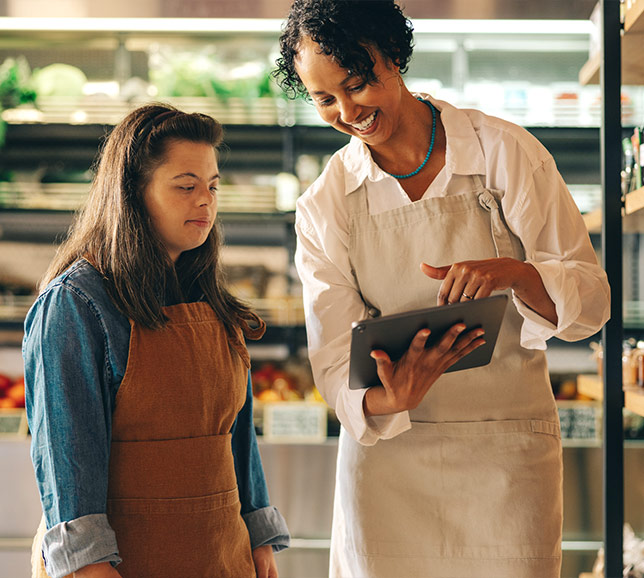
Claiming back on healthcare costs is as easy as 1, 2, 3:
Join Simplyhealth and set up an online account with your plan details.
Download the SimplyPlan app if you want to make claims on the go.
Have your appointment or treatment and get a receipt that includes your name, practitioner details, treatment received, date, and total cost.
Log in to our SimplyPlan app or to your online account, click Make a claim, follow the step-by-step instructions on the screen and wait for the claim to be approved.
What you’ll need to make a claim
You can make a claim in minutes through the SimplyPlan App.
Once we approve your payment you'll get your money back within 5 working days. All we need are a few details:
Patients name
Practitioner name
Treatment date
Treatment type
Cost of treatment
Itemised receipt
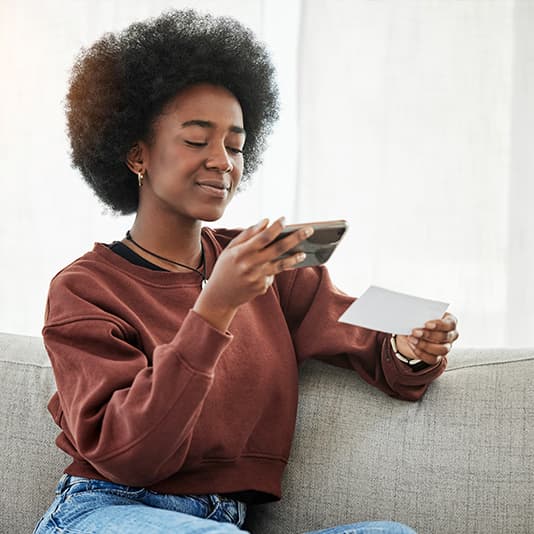
Claiming back a prescription fee
Claiming for prescriptions is the same process as other claims, we just need slightly different proof.
For NHS prescriptions we require a receipt showing you’ve paid the charge. We might also request proof for who the prescription is for, either a copy of the prescription slip or label.
For a PPC (Prescription Payment Certificate), we require evidence which can be either a letter or an email. The dates signify the amount.

Trusted by over 1 million people
Easy to do, quick to claim online and quick to pay me. Communication is instant via email and keeps you up to date very well.
- Emma, October 2023
Claim back your healthcare costs
Get money back into your bank account in days, with our 1-2-3 Health Plan from just £23 a month.
A closer look at your online account
Get a preview into your online account and discover how you manage your plan, make a claim, and access myWellbeing.

Got a question about claiming?
Our experts are on hand to help.
Chat to us: 0330 102 5356
Monday to Friday: 9am - 5pm.
